Push Notification Credentials
For the Atomic platform to deliver push notifications to your apps, you'll need to configure credentials for each relevant platform.
Add and manage notification platforms here, so your customers can receive native mobile notifications, then continue to the SDK guide to dive complete the configuration for iOS, Android, Flutter, React Native, or Cordova.
When adding Notification Credentials, the App ID needs to be unique for a given platform and Atomic Environment.
For example, you can reuse the same App ID between FCM (Android) and iOS. But you wont be able to reuse the same App ID between iOS and iOS Sandbox.
Add push notification credentials
You must have access to the Notification Platform resource to be able to add notification credentials. See more in Workbench members
-
Open the Atomic Workbench, navigate to 'Configuration' and under SDK select 'Notifications'. Alternatively, open the command palette, type Notifications and select Configuration > Notifications.
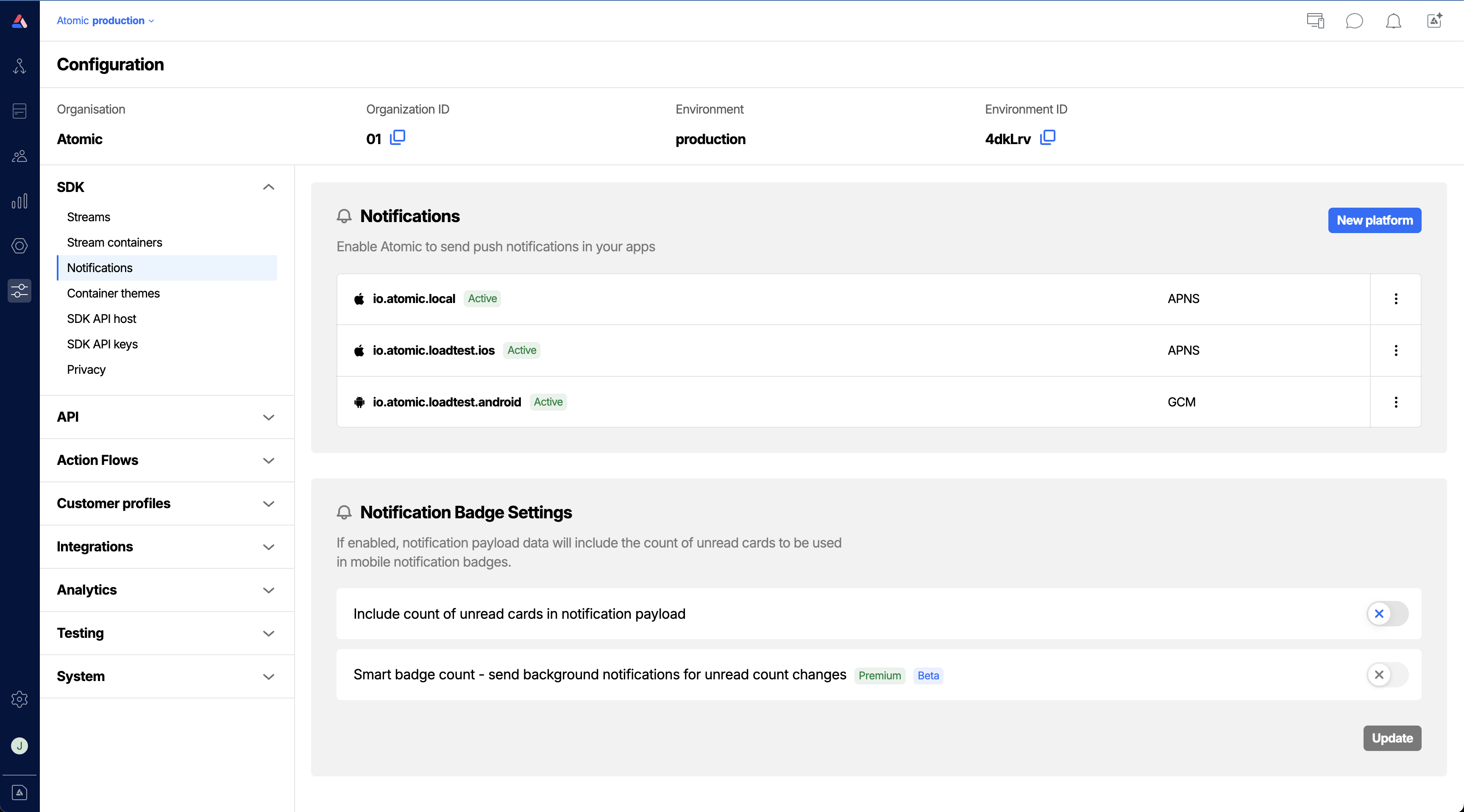
Add a new push notification credential -
Click 'New platform', and select
iOS,iOS SandboxorFCM HTTP V1(Android).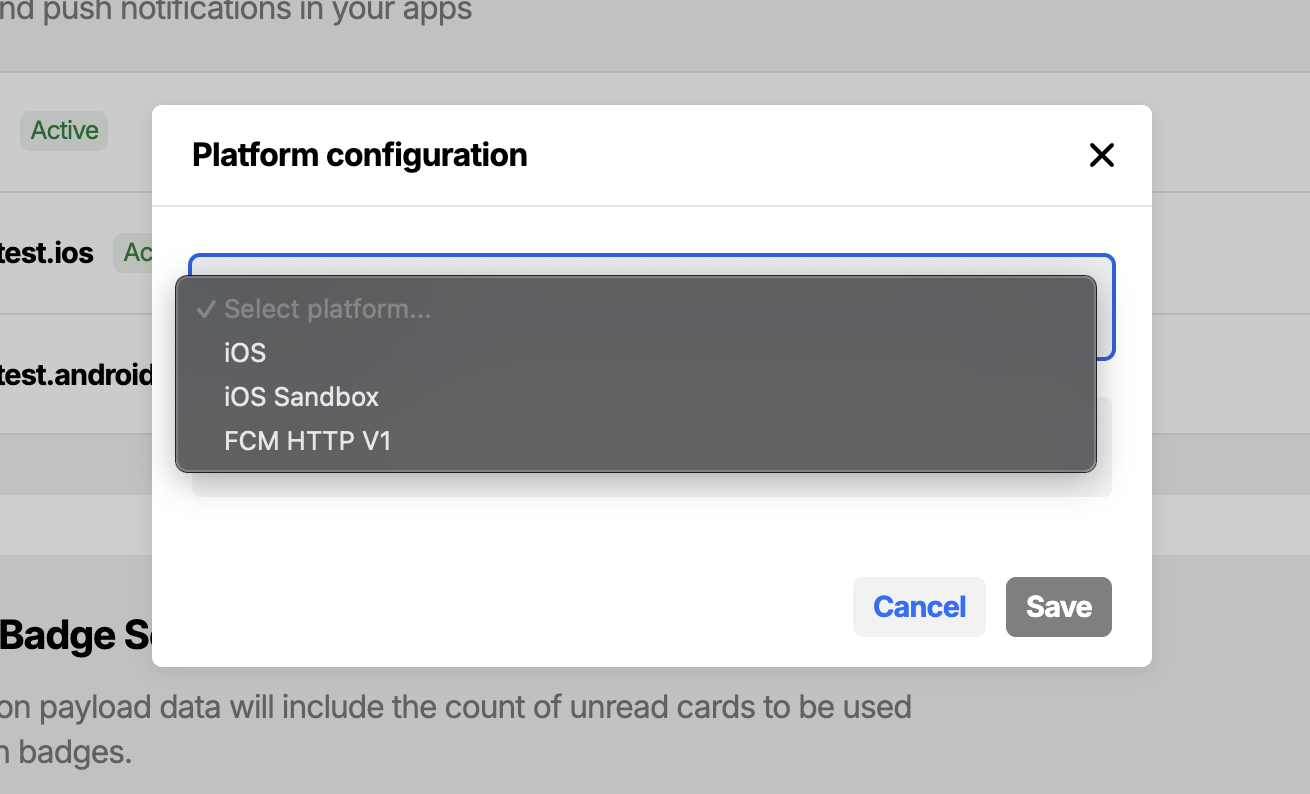
Add a new push notification credential -
Enter the required information to register the corresponding platform:
For iOS
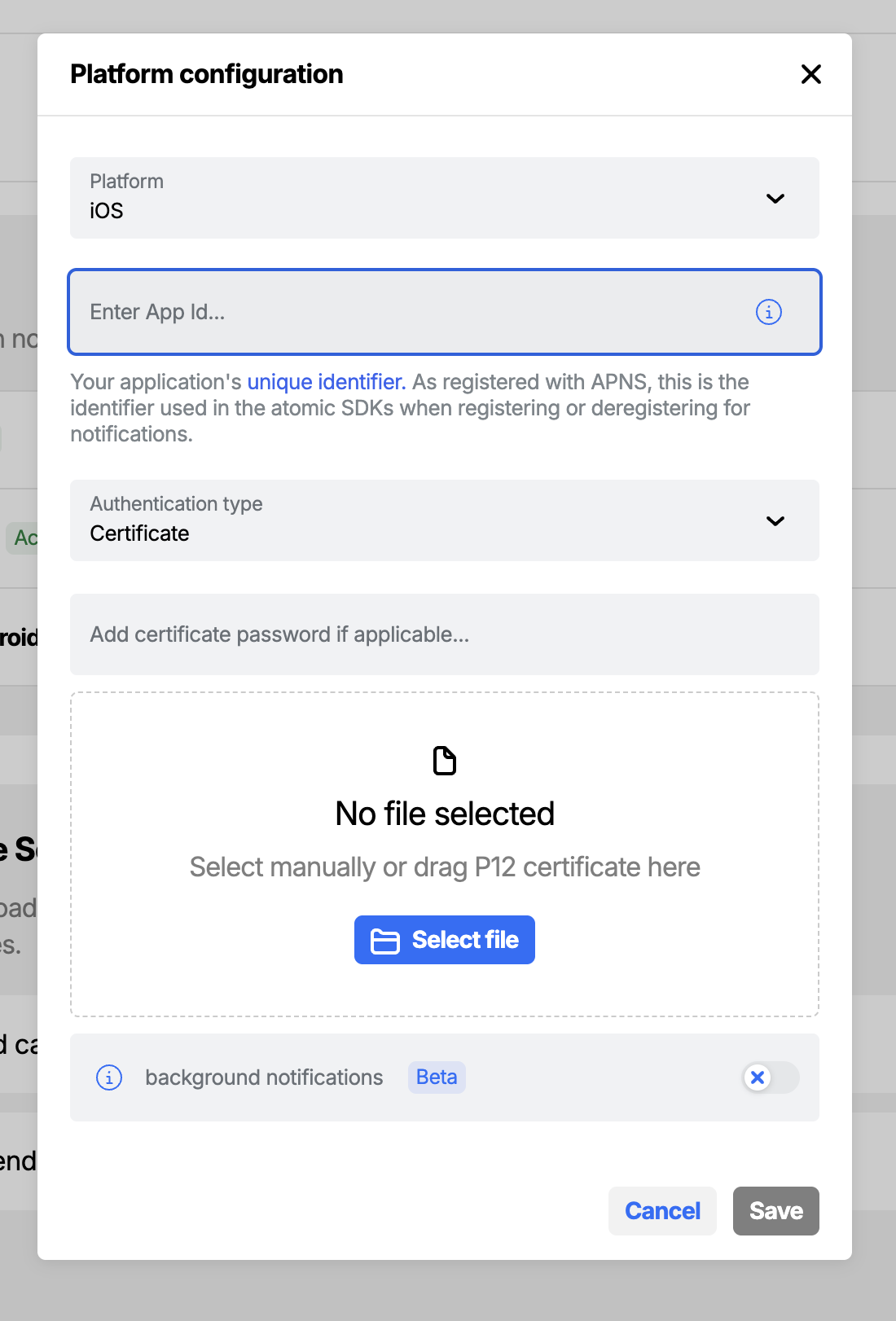
-
Platform: You have two configuration options:
iOSandiOS Sandbox. TheiOS Sandboxconfiguration is for development purposes and is applicable only to apps installed via Xcode build. For apps distributed via TestFlight or the App Store, theiOSconfiguration is required. -
App Id: Your application's unique identifier. As registered with APNS, this is the identifier used in the Atomic SDKs when registering or deregistering for notifications.
-
Authentication Type: Use a push certificate or a token to implement notifications.
-
Authentication configuration:
- Token Authentication: A team identifier, your app's bundle ID, a signing key id and the p8 export of your signing key.
- Certificate Authentication: The password for the P12 export if applicable and a P12 export of your push notification certificate and private key. Note: For
iOS Sandbox, you can use either the Apple Push Notification service SSL (Sandbox) or the Apple Push Notification service SSL (Sandbox & Production). However, for theiOSconfiguration, only the Apple Push Notification service SSL (Sandbox & Production) will work.
See the SDK guide for instructions on setting up push notifications on iOS in the Atomic SDK.
For Android
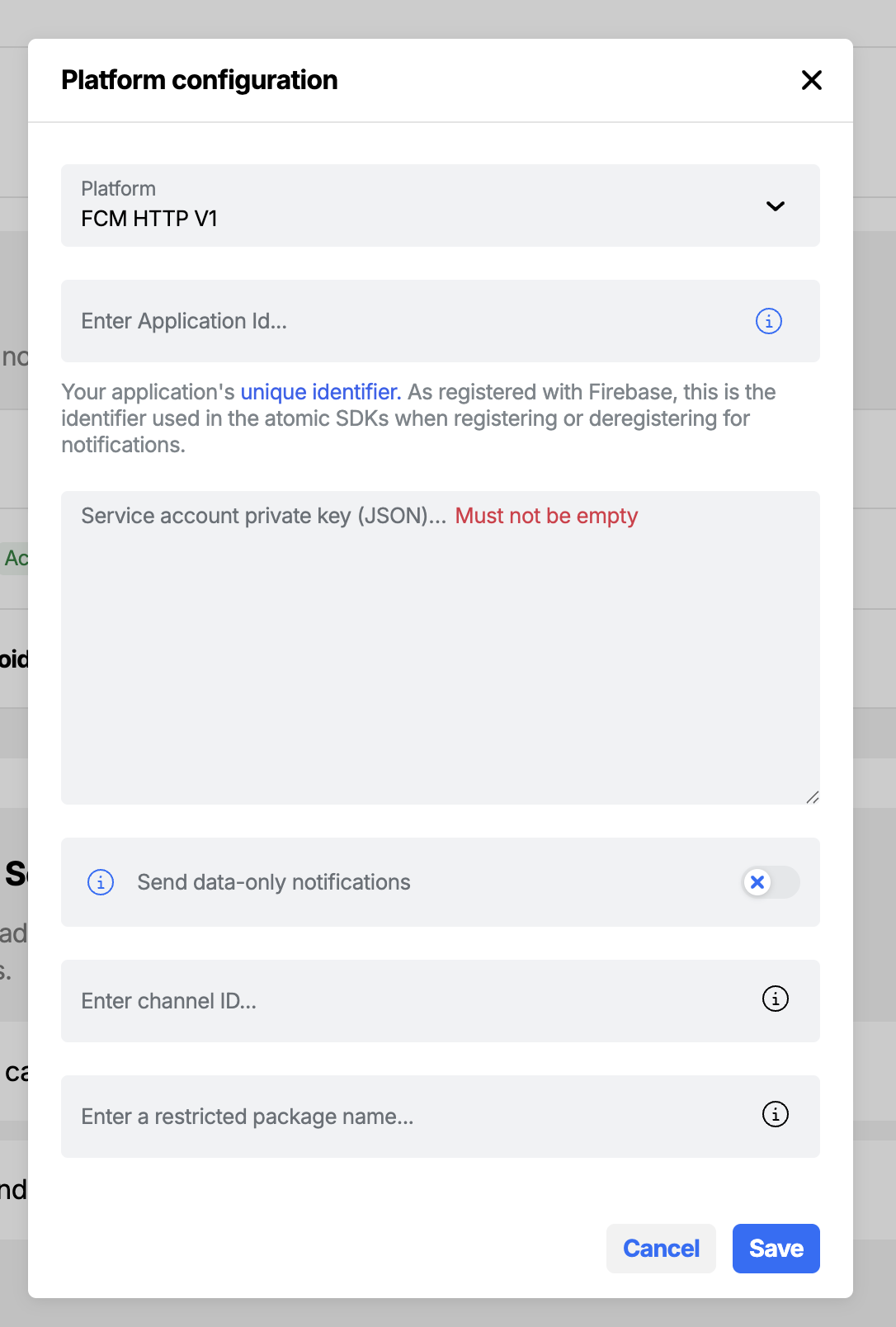
Add a new push notification credential for Android via the Workbench
You need to have configured FCM HTTP v1 before proceeding. You can then configure the FCM credentials in the Atomic workbench (or via API) by providing:
- Platform:
FCM HTTP V1. - Application Id: Your application's unique identifier. As registered with Firebase, this is the identifier used in the Atomic SDKs when registering or deregistering for notifications.
- Service account private key: The contents of your Firebase service account private key file (JSON).
- Channel Id (optional): maps to the
android_channel_idoption as documented by Firebase. - Restricted package name (optional): maps to the
restricted_package_nameoption as documented by Firebase.
See the SDK guide for instructions on setting up push notifications on Android in the Atomic SDK.
Enable notification badge settings
Notification badge settings is in beta and may be subject to change. Please contact us to provide feedback.
Two configurable options are available to control the behaviour of notification badges. When enabled, these settings ensure that the notification payload includes the count of unread cards—used to update the badge number on the app icon.
Note: A card is considered unread if it has not been displayed in any of the containers to which it was sent.
Include count of unread cards in notification payload
Enable this option to include the unread card count in push notification payloads. This option is essential if you'd like to keep badge counts up-to-date, especially when leveraging background push notifications to perform silent updates.
When this option is enabled - and the smart badge count is not enabled - the badge count is scoped to the container that the push notification is registered for.
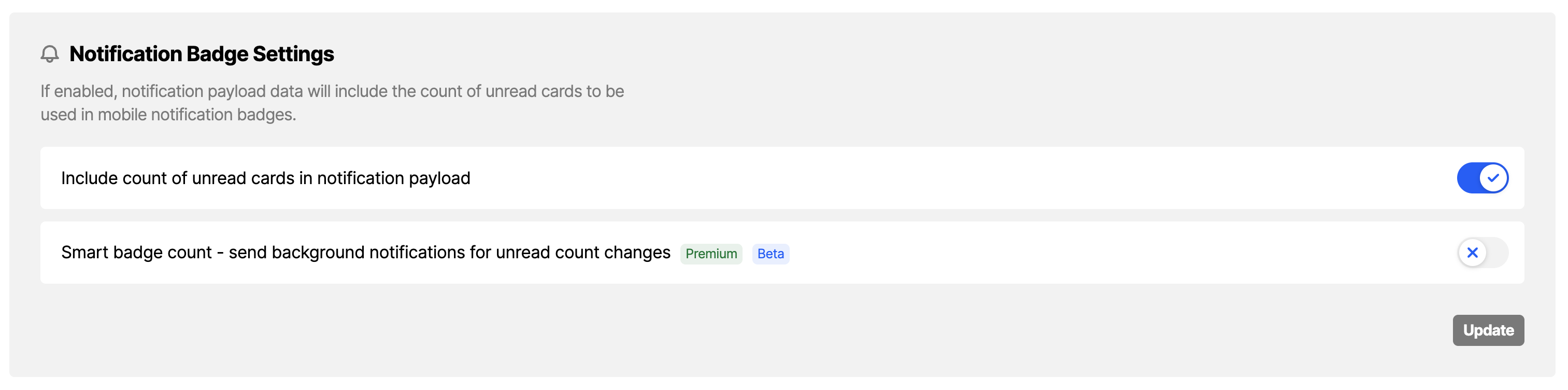
Smart badge count - send background notifications for unread count changes
Smart badge count is a premium feature. Please contact us to have this feature enabled in your organization.
Enable this option to trigger background push notifications whenever the unread card count changes, such as when cards are published, viewed, or interacted with in any container. This ensures badge counts stay synchronized with the actual unread state of card feeds.
When this option is enabled, the badge count includes all unread cards for a customer across all streams.
This setting operates independently of card push notifications. With this option enabled, badge counts will continue to update even if push notifications are disabled in the Action Flow editor for the cards being published.
On Android, background notifications must be handled explicitly by the host application and it is important to thoroughly test this in your application before enabling this feature.
On iOS, badge count updates are handled directly by the system. However, if you'd like to leverage other capabilities of iOS background notifications, additional setup is required in the host application. See iOS Host app set-up for more details.
Excluding streams from the badge count
Once this environment-level setting is enabled, you can choose to exclude certain streams from the count. If a card exists only in excluded streams then it will not be included in the badge count.
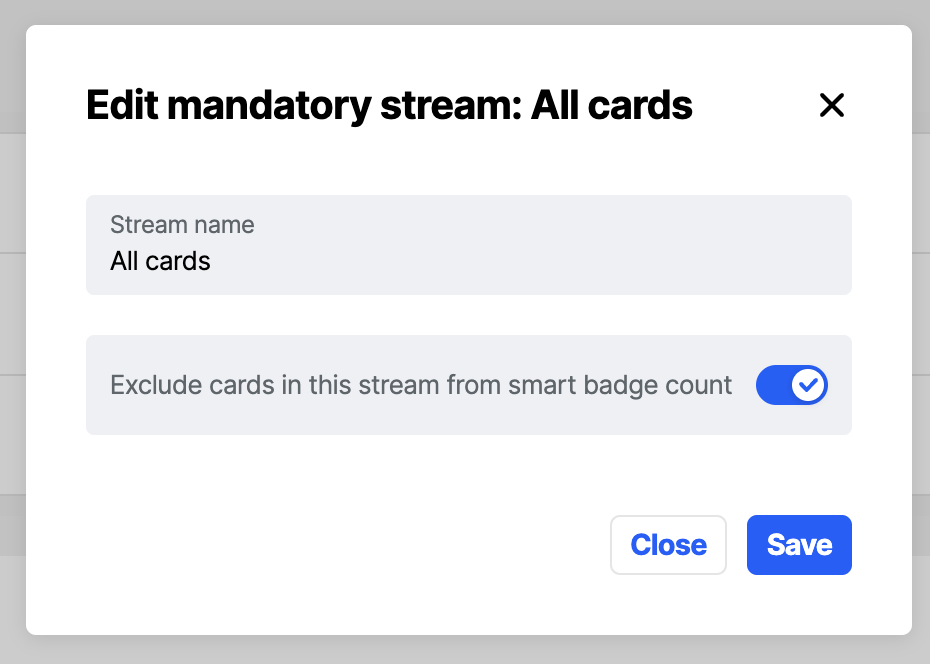
For example if you have three streams:
- all cards (required) - excluded from the count
- stream a - excluded from the count
- stream b - included in the count
The badge count will function as follows:
- If you send a card to "all cards" and "stream a" (both excluded) it will not be included in the count
- If you send a card to one of "all cards" or "stream a" (both excluded) it will not be included in the count
- If you send the card to just "stream b" (included) it will be included in the count
- If you send the card to "stream a" and "stream b" (one excluded, one included) it will be included in the count
Analytic events
As with regular push notifications an analytic event is emitted from Atomic whenever a smart badge count push notification is sent. This analytic event is called smart-badge-notification-sent.