Push notifications
Atomic Action Flows can send mobile push notifications to your customers to re-engage them into your app.
- Notifications can be sent when an action card is delivered or independently if no card is needed
- Notifications can (optionally) contain a data payload that your app can use to performing deeplinking or pass into other activities in your app
- Notifications are intelligently rescheduled around do-no-disturb windows you set for your customers
- Notifications can be used to achieve badge count update (Premium). See Enable notification badge settings for more details.
- Analytics covering the delivery, receipt and context of push notifications is tracked alongside all other events in Atomic, once the Atomic SDKs are installed and configured
- Push notifications are supported in all Atomic mobile SDKs, and in the Web SDK via our Cordova wrapper
- Background notifications are also supported (Beta)
- Analytics events can be used to verify and debug notification delivery.
Push notification delivery
Atomic uses Amazon SNS for delivering push notifications. Check out the push notification delivery article to learn more about how notifications get from the Atomic platform to your users mobile devices.
Setting up push notifications in your environment
SDK setup
The SDK guides for iOS, Android, Flutter, React Native, or Cordova outline the steps to configure notifications in your apps.
Workbench setup
The push notification credentials article explains what to configure in the Atomic platform, and how to set it up via the configuration area of the workbench.
Push notification credentials can also be managed via the Notification Platforms API
Once configured push notifications can be sent from your Action Flows as part of a card send or independently.
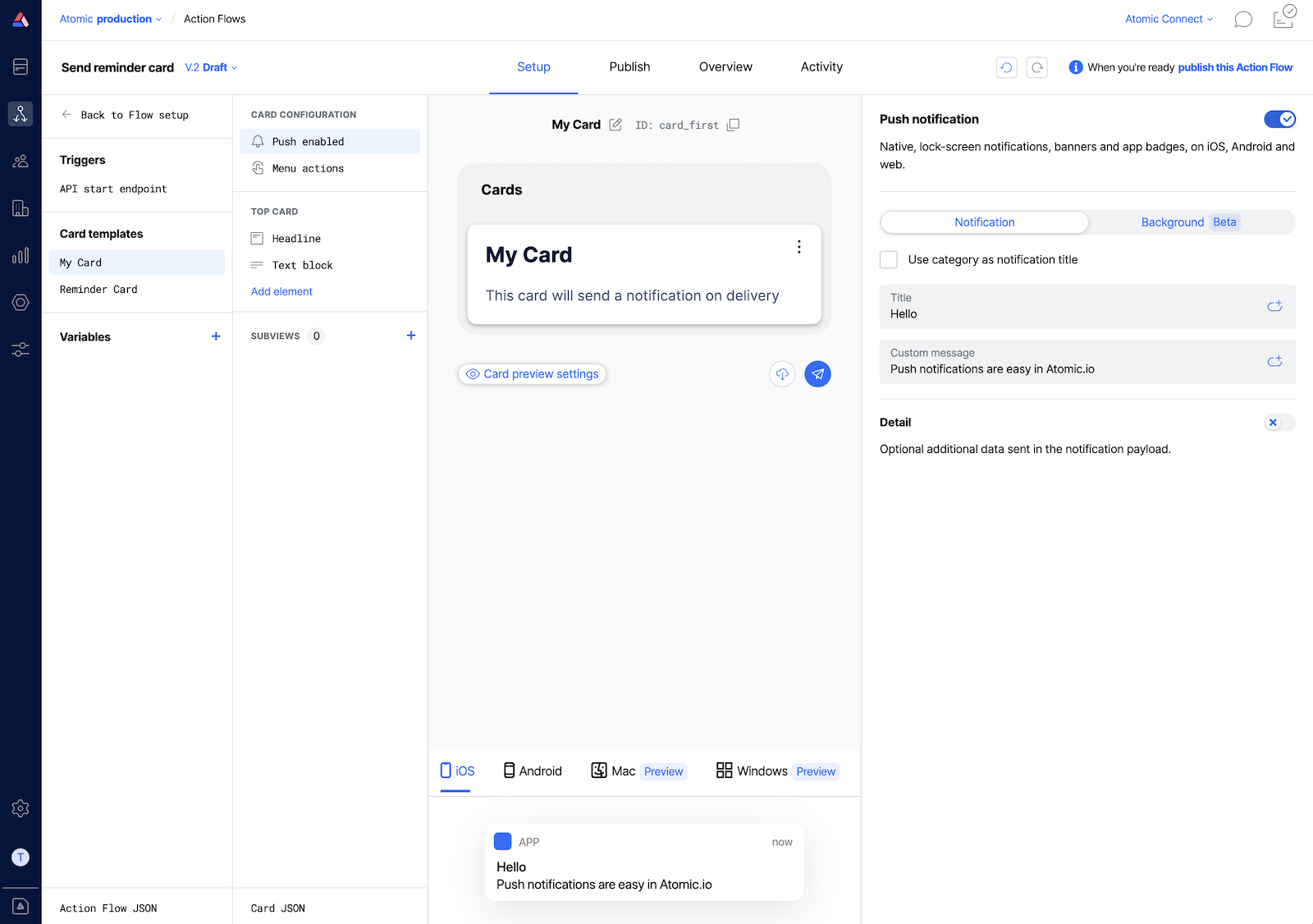
Configuring your Action Flows to send push notifications
There are two ways an Action Flow can send a push notification:
Add a 'Send a notification' step to your flow
Adding a send a notification step your your Action Flow lets you control exactly where in the flow a notification should be sent. With this approach you don't need to be sending a card, or you can choose to send a notification at a different time to a card.
Configure a push notification as part of a card template
When editing a card template, the Card configuration menu presents an option to send a push notification when the card is sent. By default these are disabled, to enable, click the menu item named Push disabled and update the settings.
Personalizing push notification content
The Title and Message test of a notification can contain dynamic data. While editing, type + or click the insert context placeholder button to select and insert a context placeholder. To learn more about dynamic data and how you can use it, check out the context reference
Sending custom data in push notification payloads
Learn more about how you can send custom data in the sending custom data in push notification payloads article