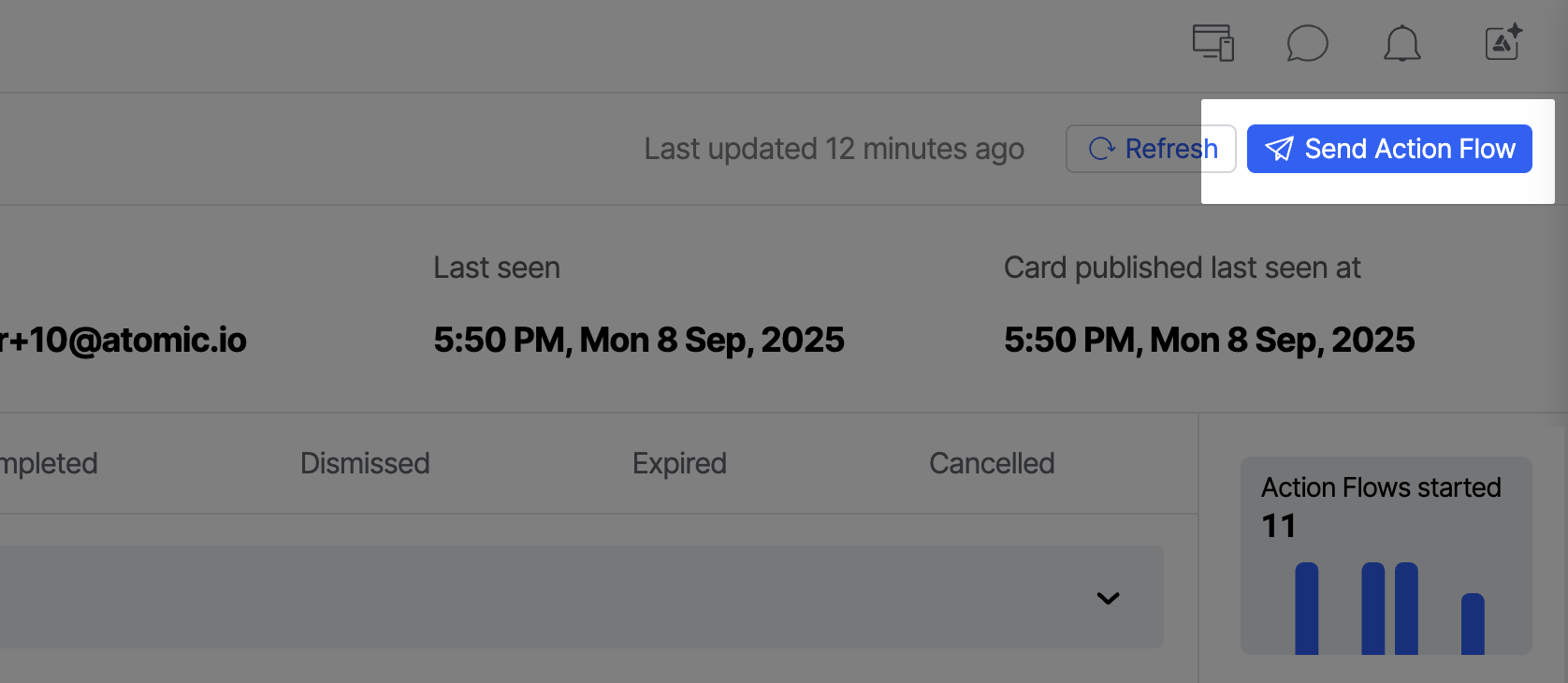Customer Center
Customer Center is a premium feature and in beta and may be subject to change. Please contact us to have this feature enabled in your organization or to provide feedback.
The Customer Center is a powerful feature that allows you to drill down into the Action Flows and Cards sent to individual customers. It provides a customer-centric view, giving you visibility into how each customer engages with your content.
- Quickly find a specific customer by searching on attributes like name, email, or other defined profile fields.
- Browse a feed of all Cards the customer has received, complete with real previews for context.
- View when a customer last saw or interacted with a card, helping you track engagement on a personal level.
- Review analytics for that customer to better understand the effectiveness or diagnose any issues.
The Customer Center is intended for both content editors and other staff in your organization, like front-line support staff who need to interact with customers without using the full Atomic Workbench.
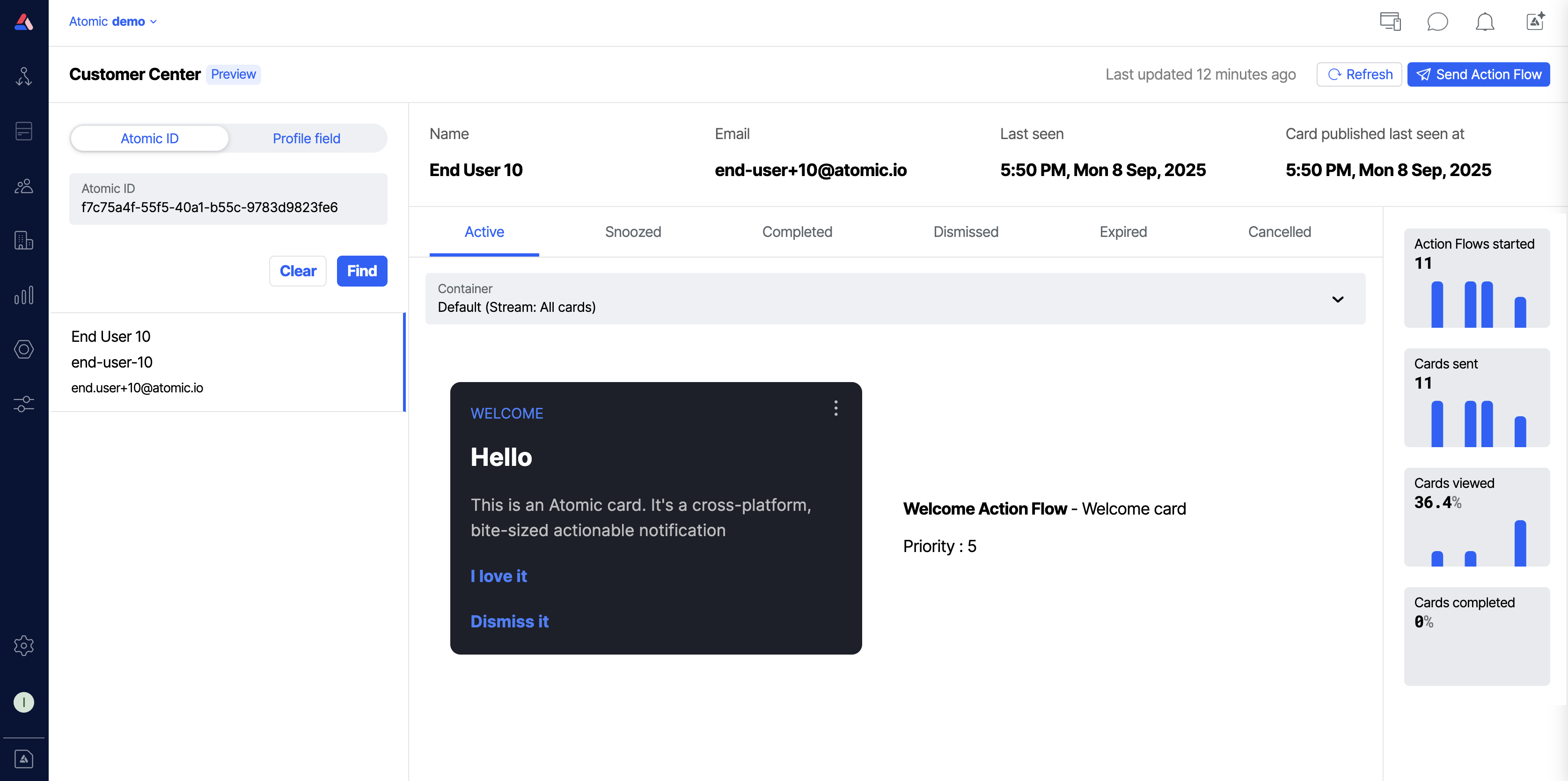
Permissions
For Workbench members needing to access the Customer Center, they will need to be in a group with one of the following permissions:
- Customer Center - View - Access to the Customer Center, with the ability to search customers and view their card feed.
- Customer Center - Edit - Same as above, plus the ability to send enabled Action Flows to customers.
You can read more about how to manage groups and permissions over at the Permissions section.
As the Customer Center provides a view into a customer's card feed, including the values of any inputs in those cards, we recommend only granting access to the Customer Center to Workbench members that need access based on their role.
Accessing the Customer Center
For Workbench members who only have access to the Customer Center, they'll be redirected to the Customer Center after they sign into the Atomic Workbench.
For other Workbench members with access to other sections, they can access the Customer Center by going to the Customers page and using the View in Customer Center option in the dropdown next to a customer.
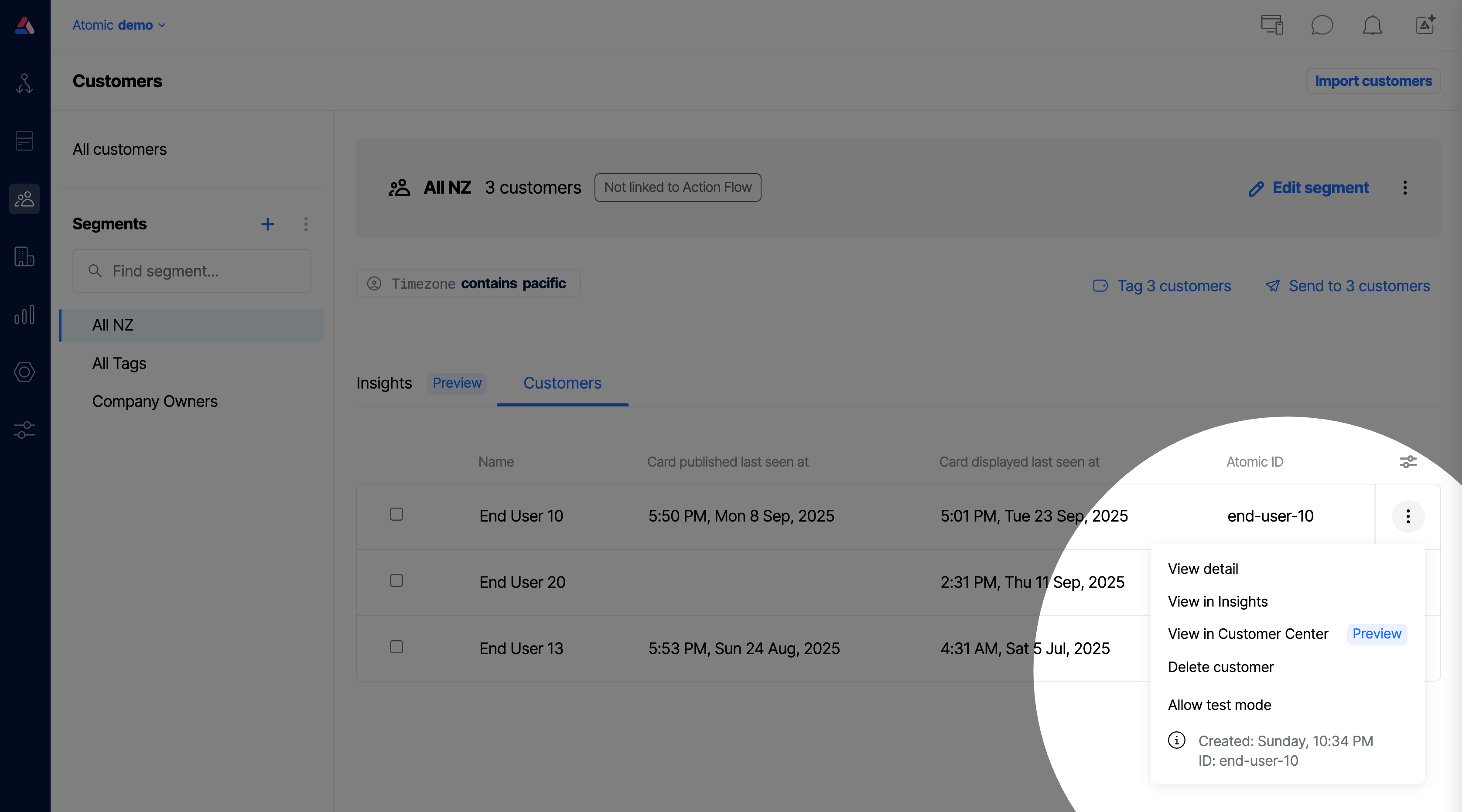
Sending Action Flows to customers
Action Flows can be sent from the Customer Center to a particular customer, such as Action Flows designed to:
- send verification or security check notifications when needed.
- confirm that their request has been completed with a “resolution” card.
- thank the customer for their time after a chat or call.
- alert customers to fraudulent activity.
Enabling Action Flows for the Customer Center
The Customer Center will only allow sending approved Action Flows, to prevent Workbench Members from accidentally sending Action Flows that aren't designed to be triggered manually.
You can enable an Action Flow for the Customer Center by going to the Action Flows page and using the dropdown next to an Action Flow to enable it for the Customer Center.
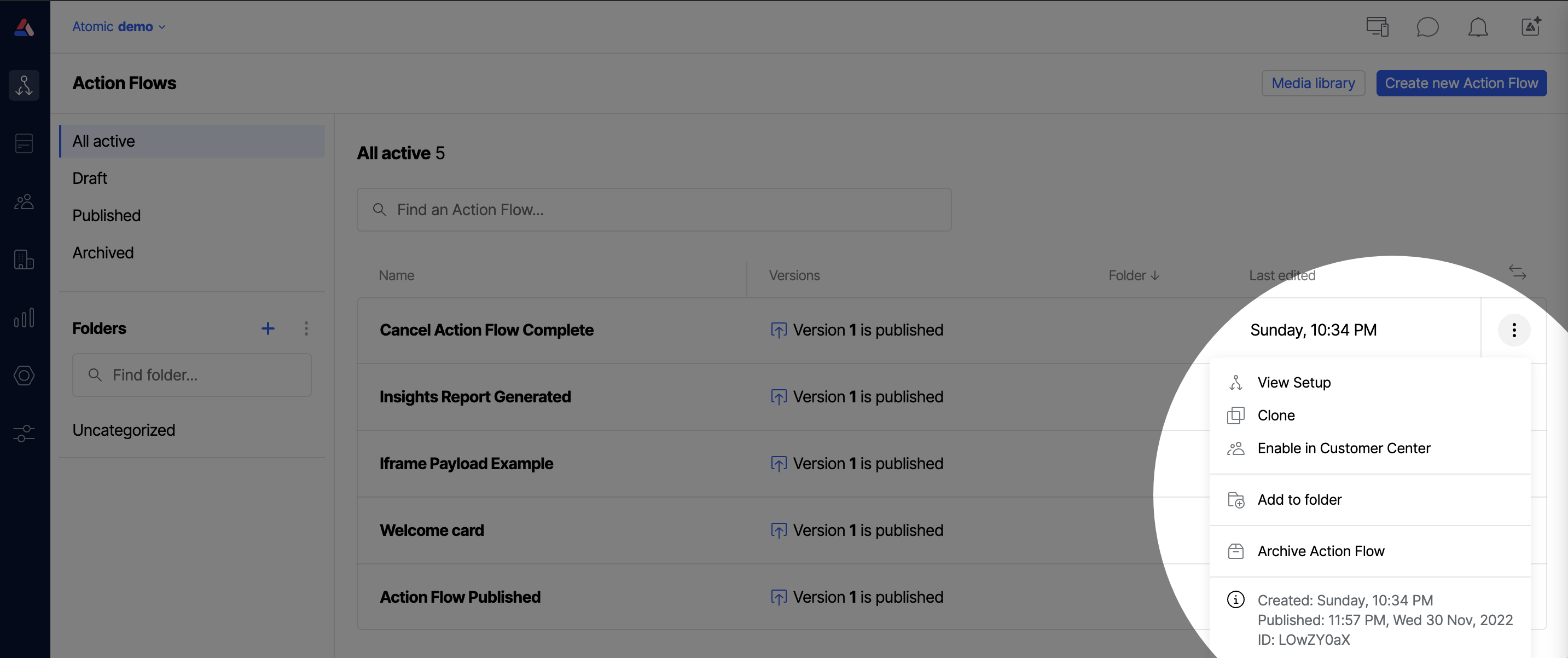
Considerations when using Action Flows with variables
We recommend sticking to simple variable types for Action Flows, such as string, number, dates, and boolean variables. This avoids any unnecessary complexity for Workbench members when sending an Action Flow.
Some examples could include:
- A caller verification Action Flow using a number variable for a unique verification code. This code is then displayed in-app to the customer, so they can confirm that the caller is legitimate.
- A fraud alert Action Flow could use string variables for the transaction amount, merchant, and country. These are inserted into the message to give the customer context about the suspicious activity.
- A post-call Action Flow with a boolean variable to represent whether a customer opted in to follow-up contact. If true, the Action Flow could include a thank-you card asking for feedback.
Sending an Action Flow
When viewing a customer in the Customer Center, use the Send Action Flow button in the top-right corner. You will be asked which Action Flow to send, and populate any variables required by the Action Flow.
This button will only be visible if you have the Customer Center - Edit permission.