Fields for customer filtering
The table below lists all profile fields that can be used to create filters.
| Field name | Description |
|---|---|
| Atomic created | time when customer profile was created in Atomic |
| Atomic ID | Atomic ID; each customer is assigned one when created in Atomic |
| City | optional free text field |
| Country | optional free text field |
| optional free text field | |
| External ID | optional free text field |
| Name | optional free text field |
| Phone | optional free text field |
| Region | optional free text field |
| Timezone | Automatically set on user profile on SDK connection |
| User type | customers can either be "test" or "live" depending on whether they are an internal workbench test user or not |
The table below lists all profile activity fields that can be used to create filters.
Profile activity fields are updated at-most once every 45 seconds. For example, if a card is sent to a customer at 10:34.15 and again at 10:34.25. The field for "Last card published" would be set to 10:34.15, not 10:34.25. A subsequent event after 10:35.00 would update the field as there has been more than 45 seconds since the original update.
| Field name | Description |
|---|---|
| First seen | time when customer first interacted with any of the SDKs, based on time of first analytic event received or first successful authentication |
| Last seen | time of last customer activity based on most recent analytics and successful authentication with the SDK |
| Last seen on iOS | time when customer last interacted with the iOS sdk |
| Last seen on Android | time when customer last interacted with the Android sdk |
| Last seen on Web | time when customer last interacted with the Web sdk |
| Last Android SDK version | version of the Android SDK the customer last interacted with |
| Last Android device | Android version and device model the customer used most recently |
| Last Android OS version | Android version the customer used most recently |
| Last Android device name | Android device model the customer used most recently |
| Last iOS SDK version | version of the iOS SDK the customer last interacted with |
| Last iOS device | iOS version and device model the customer used most recently |
| Last iOS OS version | iOS version the customer used most recently |
| Last iOS device name | iOS device model the customer used most recently |
| Last browser | the user agent string of the last browser used |
| Last browser name | browser name of the last browser used |
| Last browser version | browser version of the last browser used |
| Last browser OS | the operating system the last browser used |
| Last browser OS version | the operating system version the last browser used |
| Last web SDK version | version of the Web SDK the customer last interacted with |
The table below lists all event fields that can be used to create filters.
| Field name | Description |
|---|---|
| Card cancelled | time when customer cancelled a card |
| Card completed | time when customer completed a card |
| Card dismissed | time when customer dismissed a card |
| Card displayed | time when customer displayed a card |
| Card embargoed | time when card was embargoed |
| Card expired | time when card was expired |
| Card published | time when card was sent |
| Card snoozed | time when customer snoozed a card |
| Card subview displayed | time when customer opened a subview |
| Card subview exited | time when customer exited a subview |
| Card unsnoozed | time when card was unsnoozed |
| Card voted-down | time when card was voted-down |
| Card voted-up | time when card was voted-up |
| Notification received | time when customer received a push notification |
| Notification sent | time when a push notification was sent |
| Runtime vars-updated | time when runtime variables were updated for this customer |
| SDK initialized | time when any of the SDKs was initialized for this customer |
| Segment entered | time when customer entered any segment |
| Segment exited | time when customer exited any segment |
| Snooze options cancelled | time when customer cancelled the snooze options |
| Snooze options displayed | time when customer displayed the snooze options |
| Stream displayed | time when any stream was displayed for this customer |
| User redirected | time when customer was redirected after clicking a link |
| Video completed | time when customer completed watching a card video |
| Video played | time when customer started watching a card video |
Timestamps are shown in the preferred time zone. When creating a segment based on time, it gets converted to UTC time in the backend. This means that even organizations with workbench members in different time zones will have consistent segments.
When a customer exits or enters a segment the 'segment-entered' or 'segment-exited' events are emitted. These events are available in the analytics data. It is also possible to configure webhooks to send the event payload data to a URL you specify when the events are emitted.
Filtering based on multiple values in a custom field
- Create a custom field as described in the custom fields section.
Example: a custom field describing a customer's shopping interests.
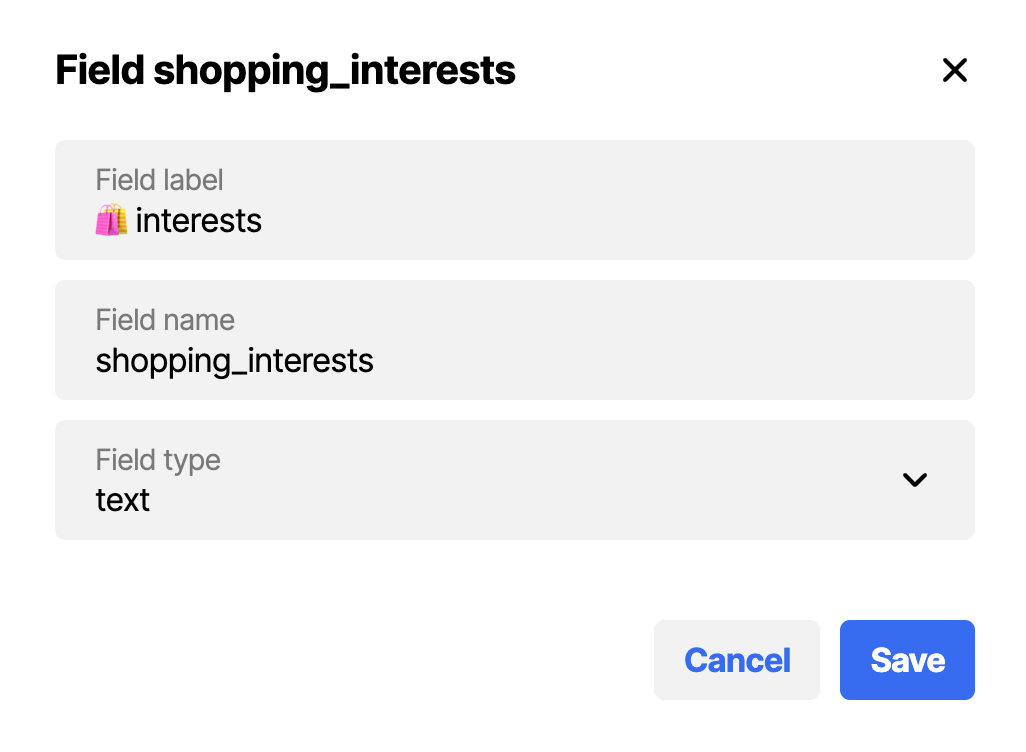
- Update the relevant customers' profile with comma-separated values for this field.
Example: a customer is interested in arts, music and books.
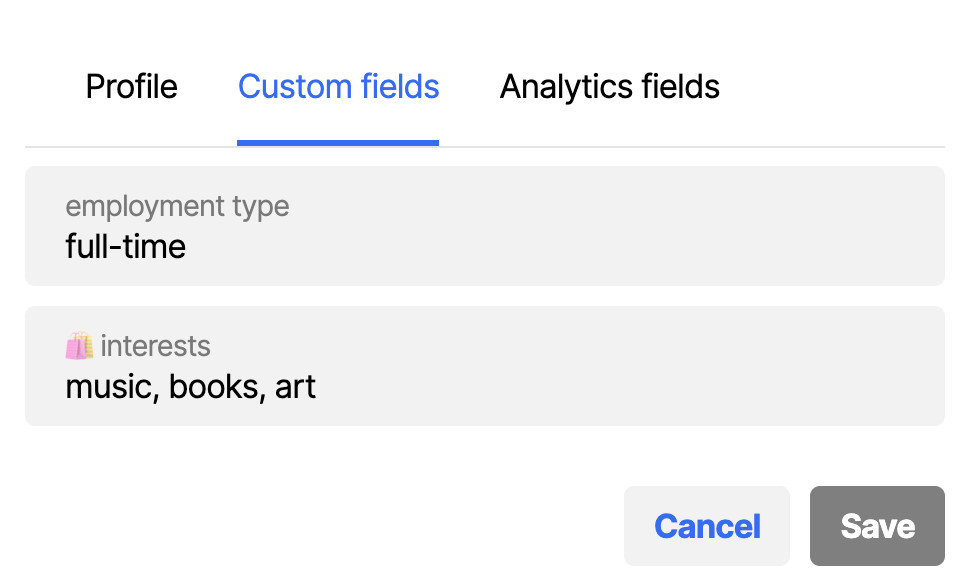
- Create a filter based on the custom field by using the 'contains' condition and one keyword.
Example: a filter for all customers interested in music.
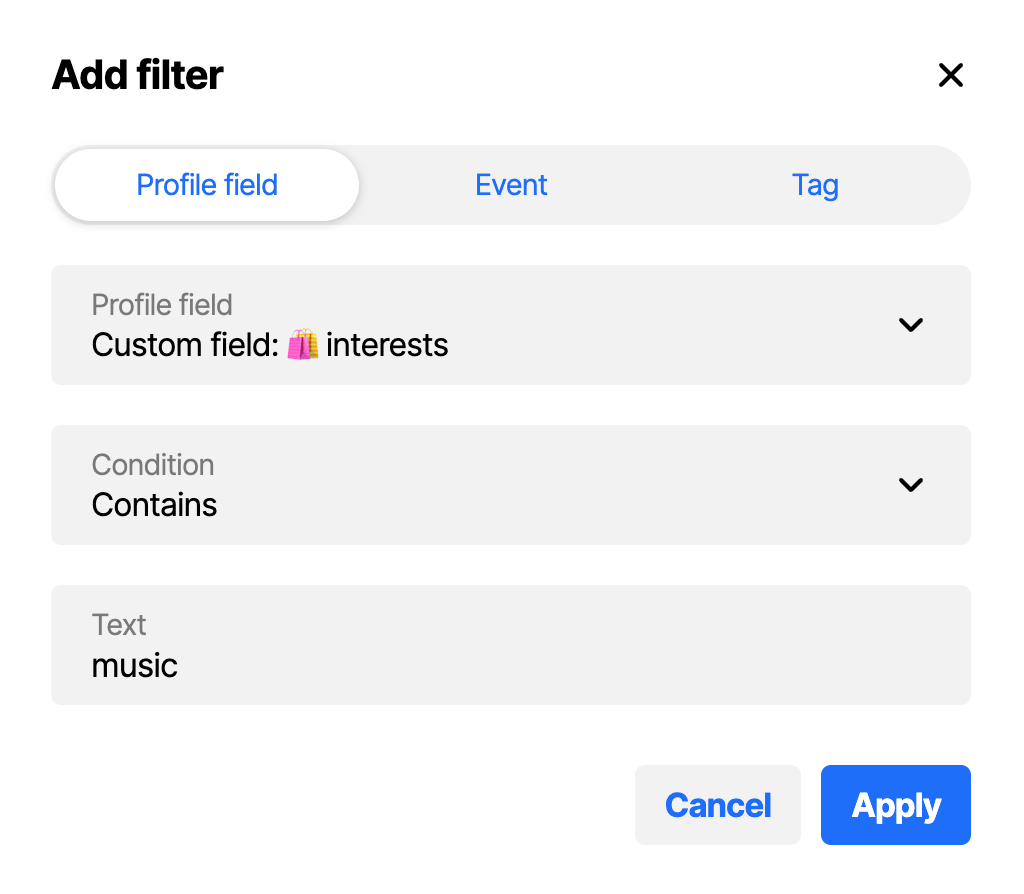
- If you want to include multiple keywords in your segment, you can combine multiple filters using the 'match any' or 'match all' dropdown menu.
Example: a segment containing all customers interested in music or art.
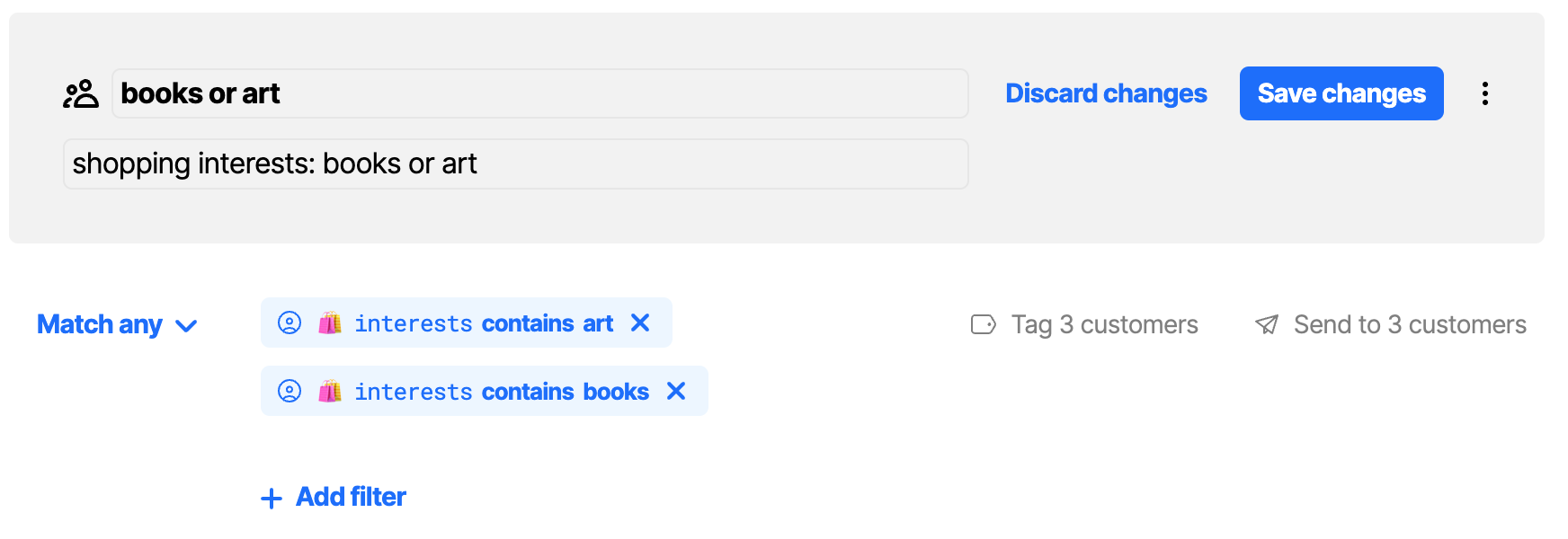
- When you filter on a value that contains (part of) another value, both get returned. When you have two values, 'men' and 'women', filtering on 'men' will also include all values for 'women'. This happens because the text string 'men' is found within the text string 'women'.
- If you use multiple keywords in 1 filter, the results will be limited to customers with those values in that exact order. A filter for 'books, art' will not return the same results as 'art, book'. Using a combination of multiple filters (as described in the section above) is the recommended approach.