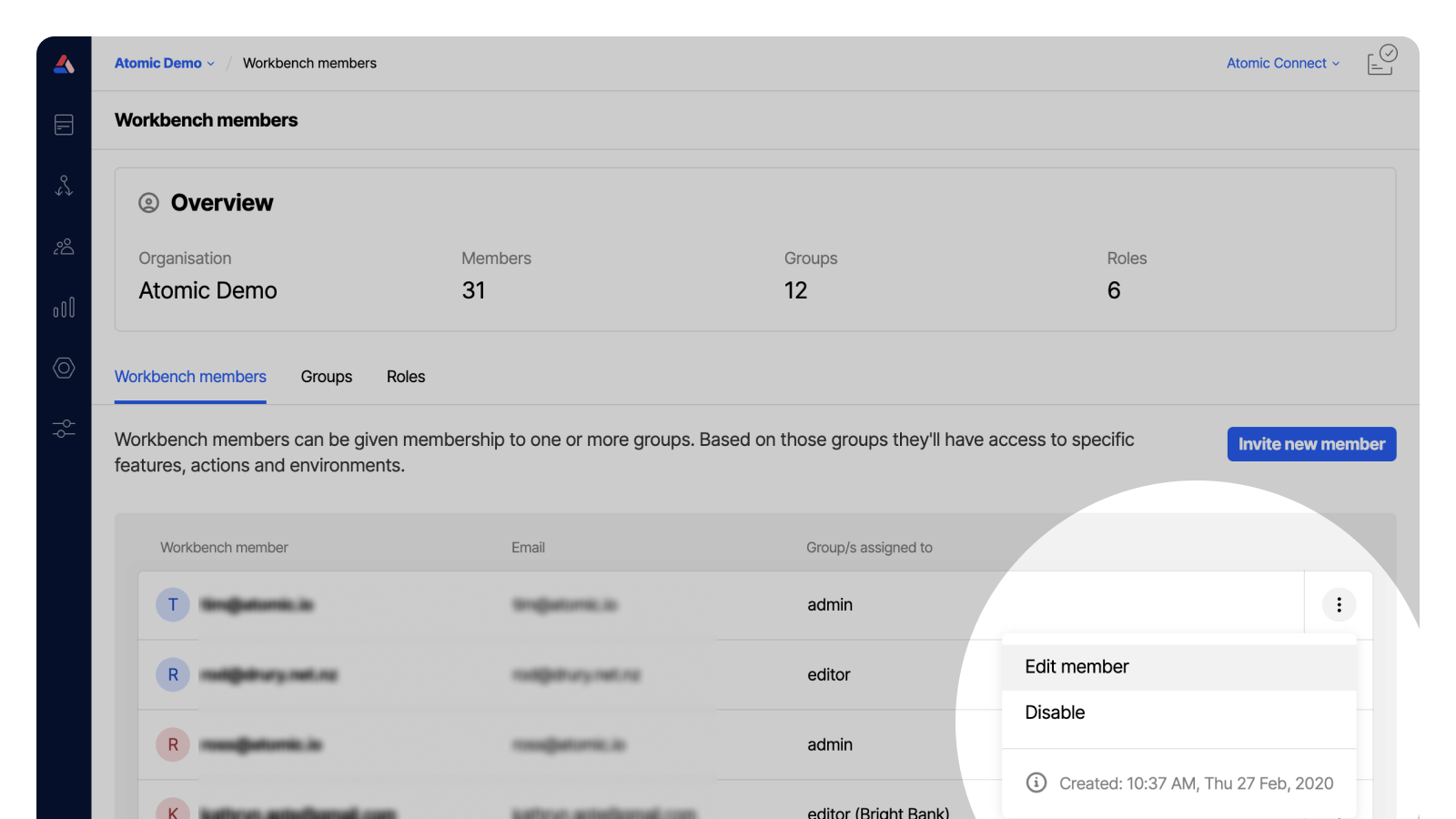Manage Workbench team access
To invite or manage team member access to your Organization, open the Workbench members area from the sidebar menu by clicking the Org icon and choosing Workbench members. Note: only Workbench members with edit permissions to the ‘Workbench user group assignment’ resource can invite members.
Invite a new workbench member
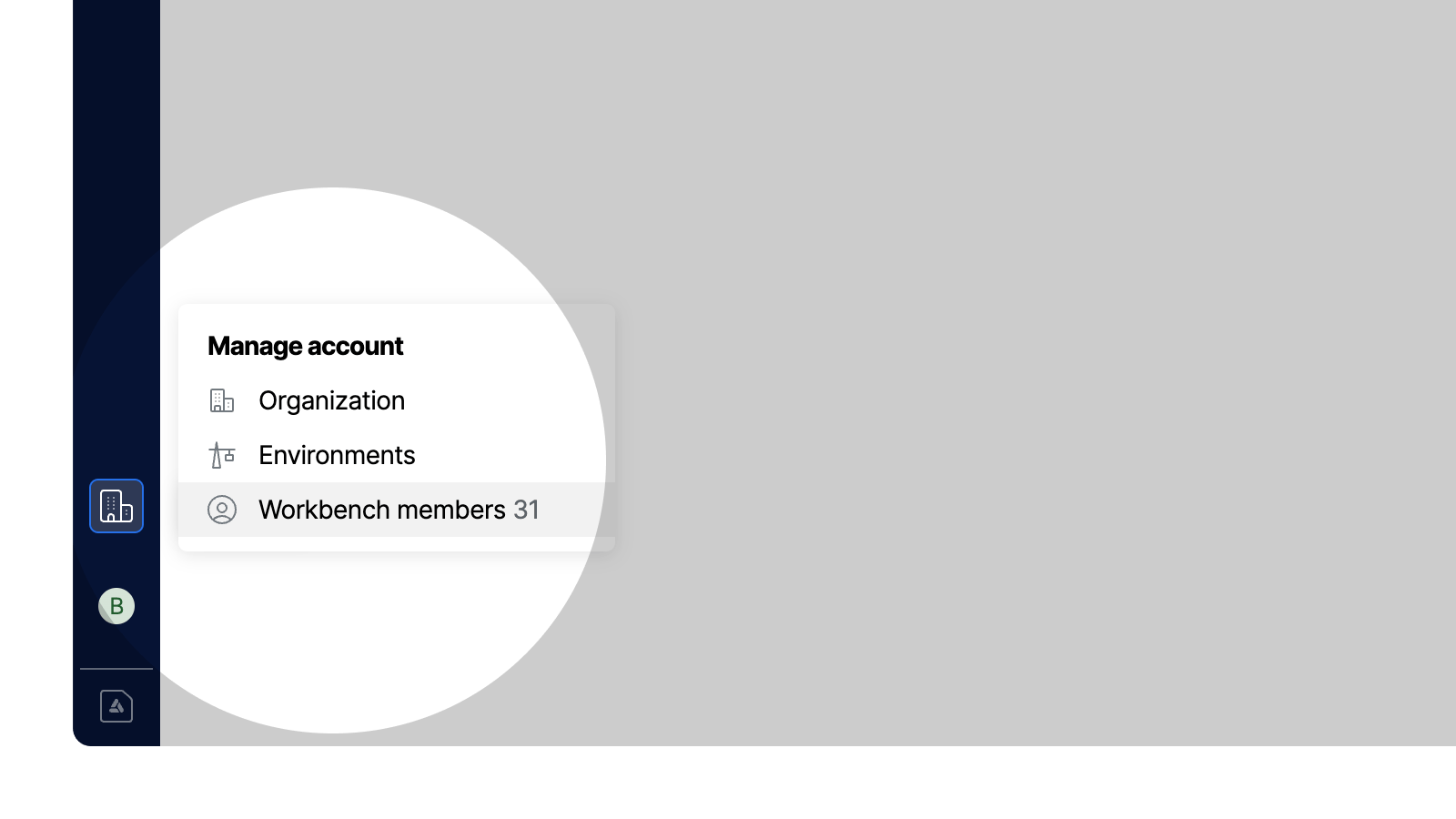
To invite a new team member, click the Invite new member button then enter the person's first and last name, email address, and the group(s) you'd like them to belong to. The person you invite will be sent an invite email and you can also access a copy of their invite link in case you need to send it to them directly.
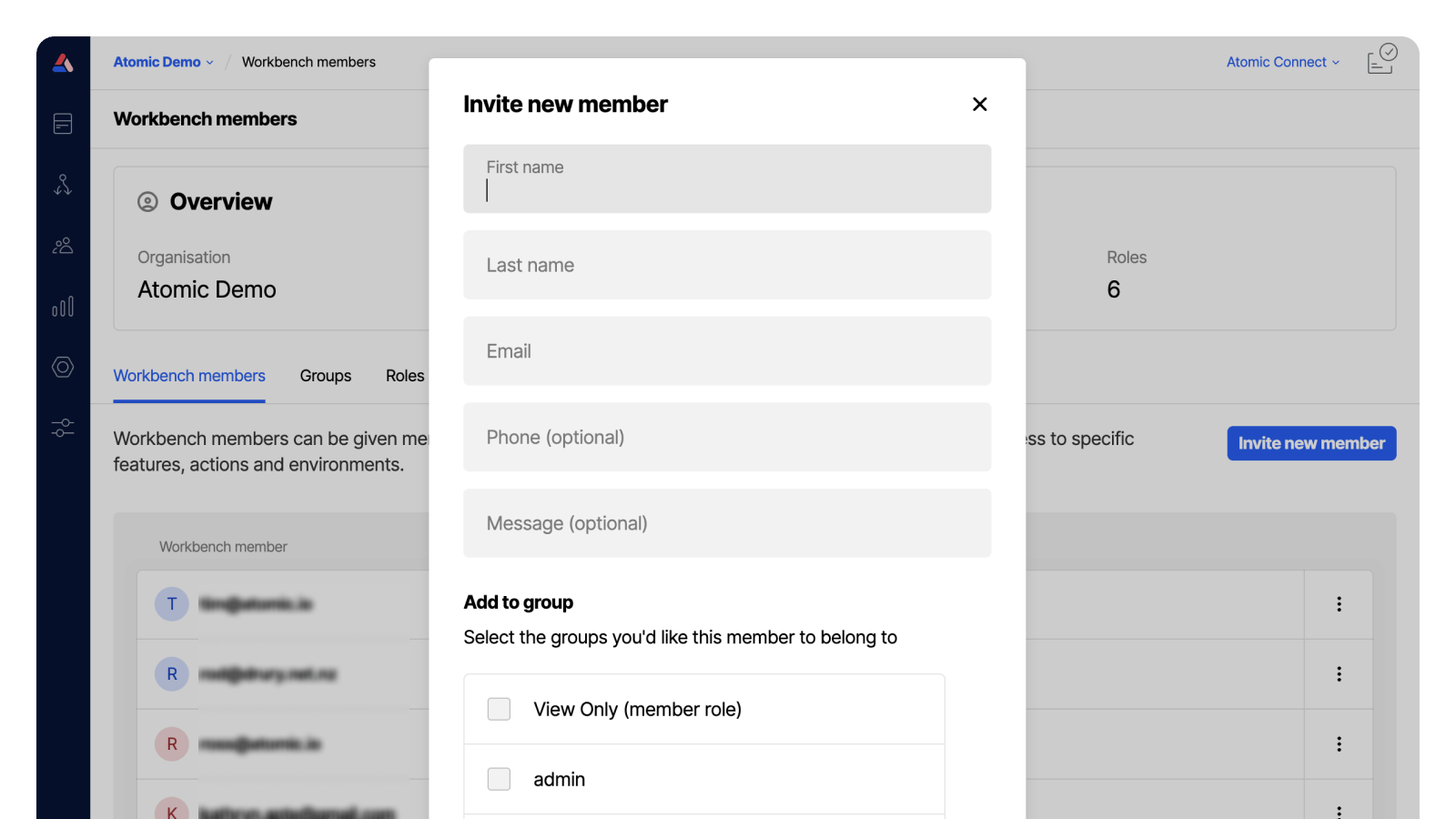
Revoking an invitation
You can revoke an invite by selecting the three-dot menu on the right of the invited person's name.
Disable a team members access, or update permissions
You can remove, or update permissions for a team member by selecting the three-dot menu on the right of the invited person's name.