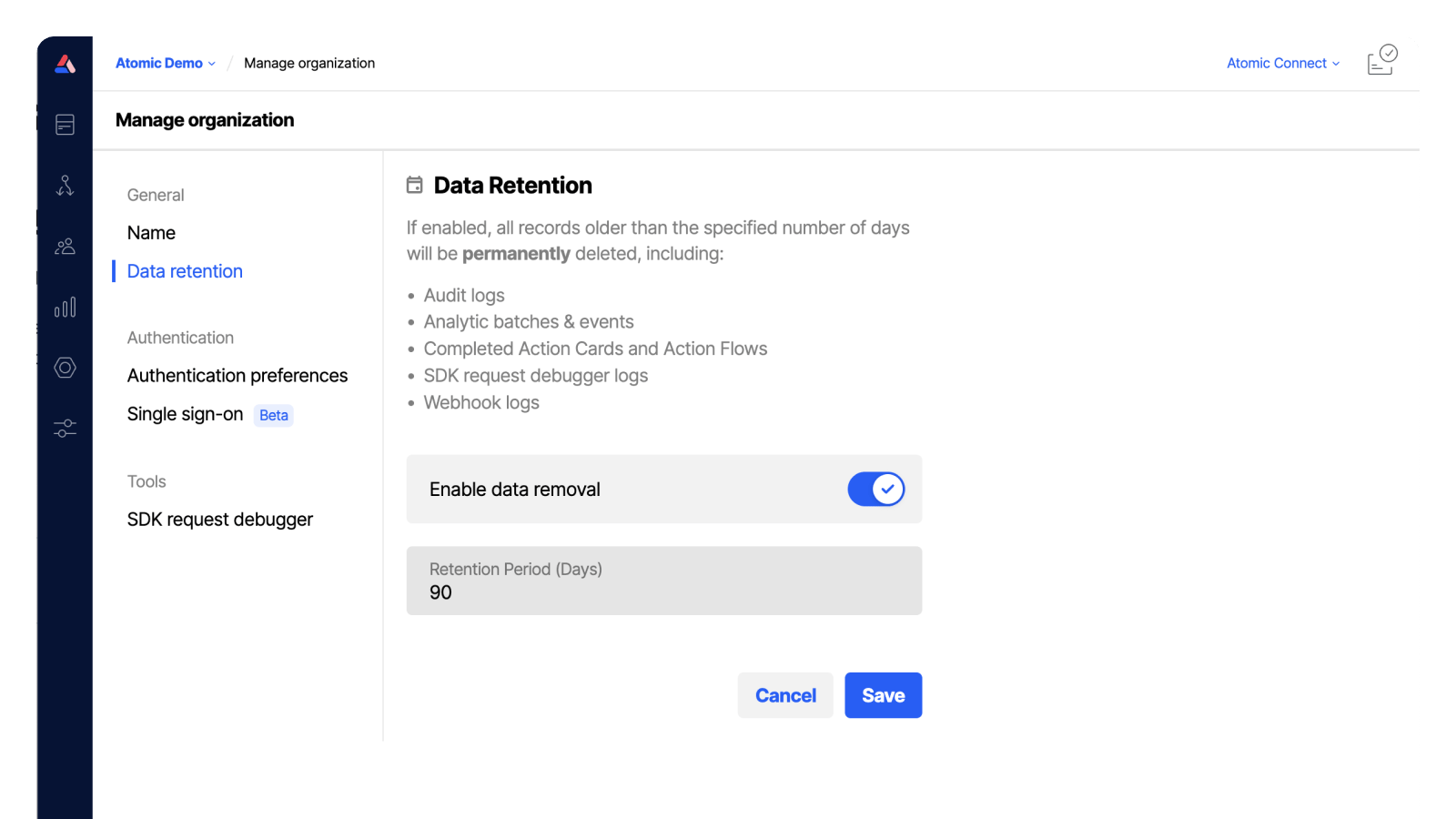Data retention
Note: Purging this data has no impact on the insights dashboard.
Setting data retention requires the "Organization" permission at the "admin" level. See the Permissions guide to configure this permission for your workbench members.
Your license includes a maximum storage limit outlined in your contract, if not specified, our standard retention period is 90 days. Most Atomic customers have data retention strategies enabled and periodically download their data, thus removing the need for Atomic to store any data long-term defined as beyond 90 days. If, however, you would like Atomic to store hot or cold data, please speak to your CSM to understand the limits and applicable fees.
As a best practice, we strongly recommend that organizations purge data from Atomic every 90 days and host data on your own servers in line with your data retention policies. Below, we outline how teams can enable data purging. Enabling this will also ensure that your organization remains within your contracted storage limits and avoids additional storage rates.
Analytics events are captured for various card activities and user actions. There are four ways to extract these analytics from Atomic:
- Batched data
- Recent data
- Workbench
- Webhooks
Atomic provides the ability to download analytic events from the previous 30 days directly in the Workbench. We also provide two API endpoints which allow analytics events to be retrieved from the Atomic Platform.
Atomic retains the following data and allows customers to purge data via the Data Retention feature, enabling an organization to set the number of days to retain data. We recommend 60 days, which will reduce your storage costs.
The following data will be purged from the database once the duration has been set.
- Audit logs
- Analytic batches & events
- Completed Action Cards and Action Flows
- Activity logs
- Webhook logs
To edit the data retention settings for your organization, open Organization settings from the sidebar menu by clicking the Org icon and choosing Organization.
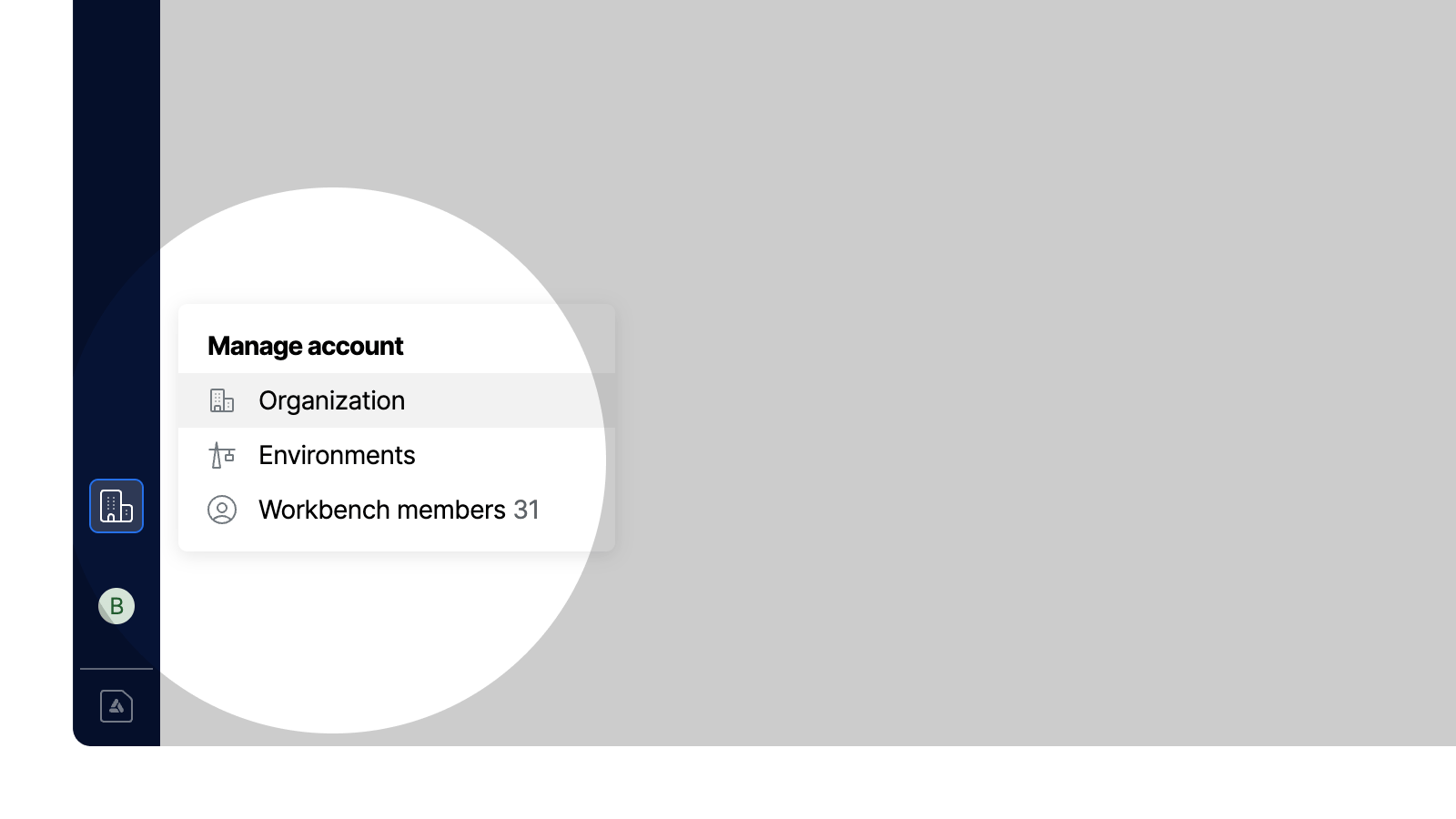
Adjust the data retention setting from the Data retention tab then save changes.