Test Action Flow sender
Use the Action Flow sender to batch and send test cards to test customers with Action Flows.
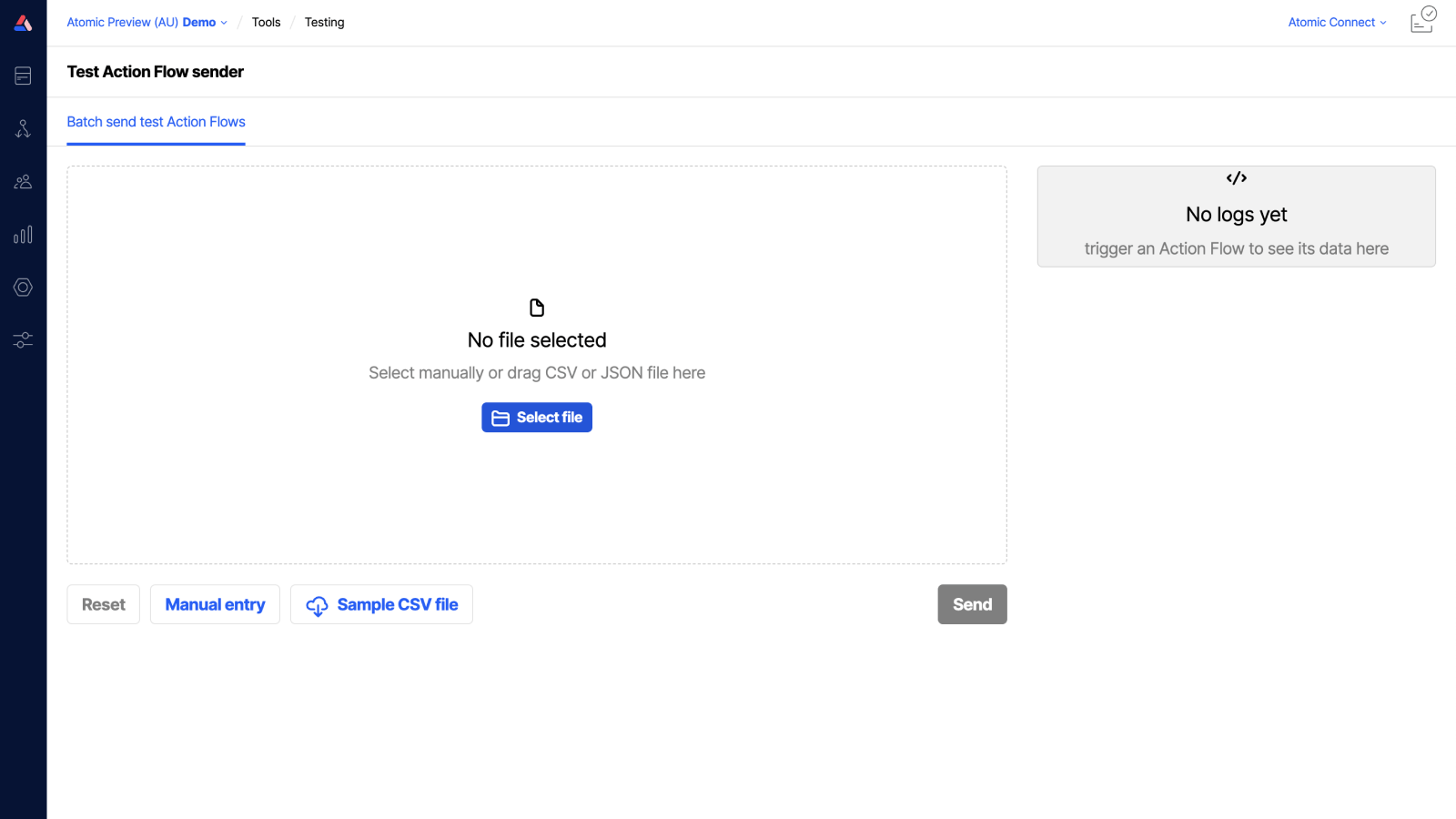
When you create a manual JSON object or upload a CSV file containing non-test customers, the tool will return a success message when you send the request. This means the request has a valid format. The Action Flow instances will only be created for test customers. Any non-test customers included in the target parameters, will be ignored.
JSON - manual entry
The manual entry uses a similar shape to our API requests, with the addition of the Action Flow configuration id to target. Learn more about this format and other API options in the Action Flow API guide.
Customers need to be pre-configured as test customers in the Workbench before they can receive test cards.
CSV
Within the file template, we use dot notation to build the payload into JSON format behind the scenes.
You can locate a template file to add your payload detail to in the Workbench: Tools > Testing > Action Flow sender > Sample CSV file.
Within the csv file, each row sends one version of the card with a specific set of variables to the designated user(s). For example, one row can contain multiple customers.
Not all of the columns in the csv file are mandatory - read more about which properties are required and which are optional in the Action Flow API guide.
Batch uploading of test Action Flows is available to Workbench members with access to the 'Card Template' resource. Learn more about Team member permissions.
Depending on how you would like to test cards, you may like to have a version of the csv template for each card template, or alternatively use one template for all card templates, and leave unused variable cells empty.
CSV template properties
| Property | Column header | Example value and notes |
|---|---|---|
| Flow Config ID | flowConfigId | abc123 Must match the ID of the Action Flow configuration in the Workbench. |
| Customer ID | payload.target.usersById | Abc123dEf456ghI Use | to separate users receiving the same Action Flow. Note: Customers need to be pre-configured as test customers in the Workbench before they can receive test cards. |
| Card Priority | payload.cardOptions.priority | 5 Learn more about using priority, at Prioritization. |
| Card Expiry | payload.cardOptions.expires | 2020-12-15T16:47:00+13 Learn more about using expires, including some examples in our Date and Time Reference. |
| Expiry Interval | payload.cardOptions.expiresInterval | PT15M Learn more about using expiresInterval, including some examples in our Date and Time Reference. |
| Card Embargo | payload.cardOptions.embargo | 2020-12-15T16:47:00Z Learn more about using embargo, including some examples in our Date and Time Reference. |
| Flow Invocation ID | flowInvocationId | 1234567890 Can be left blank, in which case Atomic will generate a unique Action Flow invocation ID. It can be any string or number. |
| Card Variable | payload.variables.variableName1 | Jane Must match the name of the variable in Workbench. |
| Card Variable | payload.variables.variableName2 | Smith Must match the name of the variable in Workbench. |
| Metadata | payload.metadata.myProperty1 | EMPLOYEE-123456-abcdef Arbitrary data. Learn more about using metadata in Action Flow API request properties. |
| Metadata | payload.metadata.myProperty2 | uwe421-548efsh-fhdu514 Arbitrary data. Learn more about using metadata in Action Flow API request properties. |
| Notification Detail | payload.notificationDetail.myProperty3 | 1245-jsurbd-54155 Arbitrary data. Learn more about using notification details in Action Flow API request properties. |