Sending a Welcome card to new users
This guide outlines how to setup a "Welcome card" when introducing new users to Atomic.
It is a common pattern for your first Atomic card send to be a Welcome card. It is a great way to introduce Atomic to your users, but it is also a relatively straight forward way to get up and running with a production card send.
Steps to create a Welcome card
Step 1: Create a segment to trigger the card
Atomic has many fields available for creating filters and segments. One of them is:
| Field name | Description |
|---|---|
| First seen | based on time of first analytic event received or first successful authentication |
If you create a segment based on this field, it will be triggered the first time Atomic "sees" a user. To do so create a new segment under the customers section and add a filter for first seen:
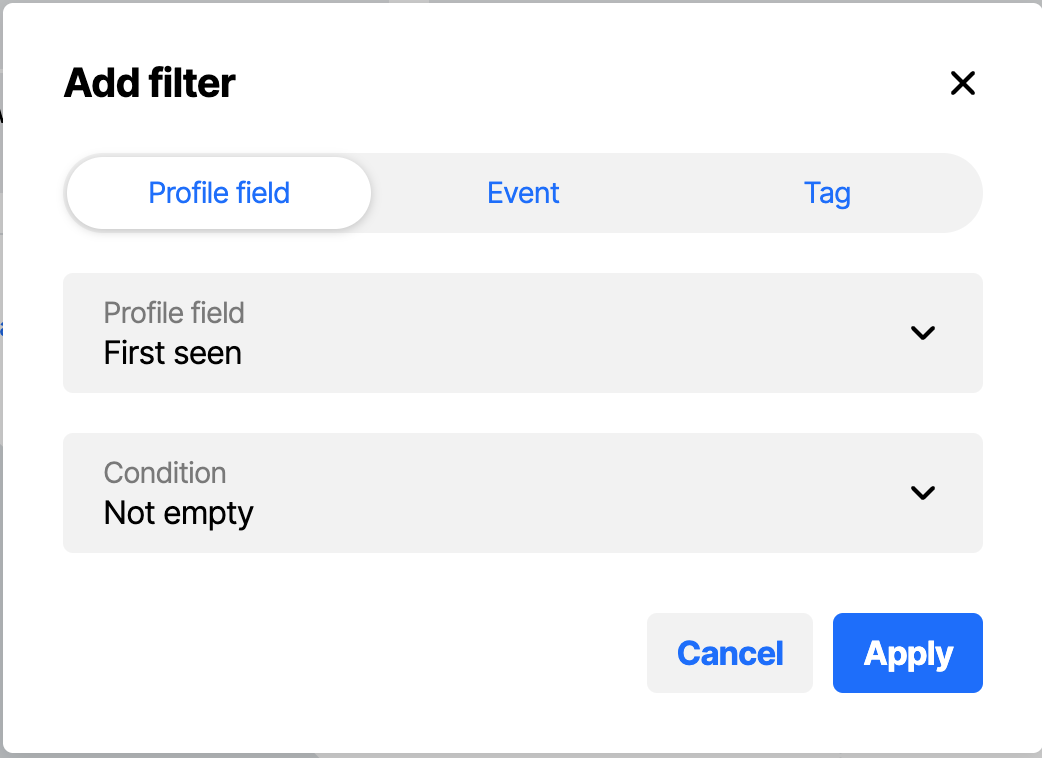
Creating a segment filter
This may seem a little counter-intuitive at first, but remember segment triggers are fired when a user either enters or exits a segment. By default, a new user will have no data against the analytics fields in Atomic, so when they are first seen, the field is populated. This will trigger the not empty part of the filter and cause the card to send.
Your customer doesn't need to be preloaded in Atomic for first seen to work. If an id isn't recognised when a JWT token is sent to our platform, a new user will be automatically created.
Step 2: Create a welcome card Action flow
Create a new Action flow that includes your Welcome card. Create a segment trigger by clicking the "lightning icon" and selecting Customer enters or exits a segment.
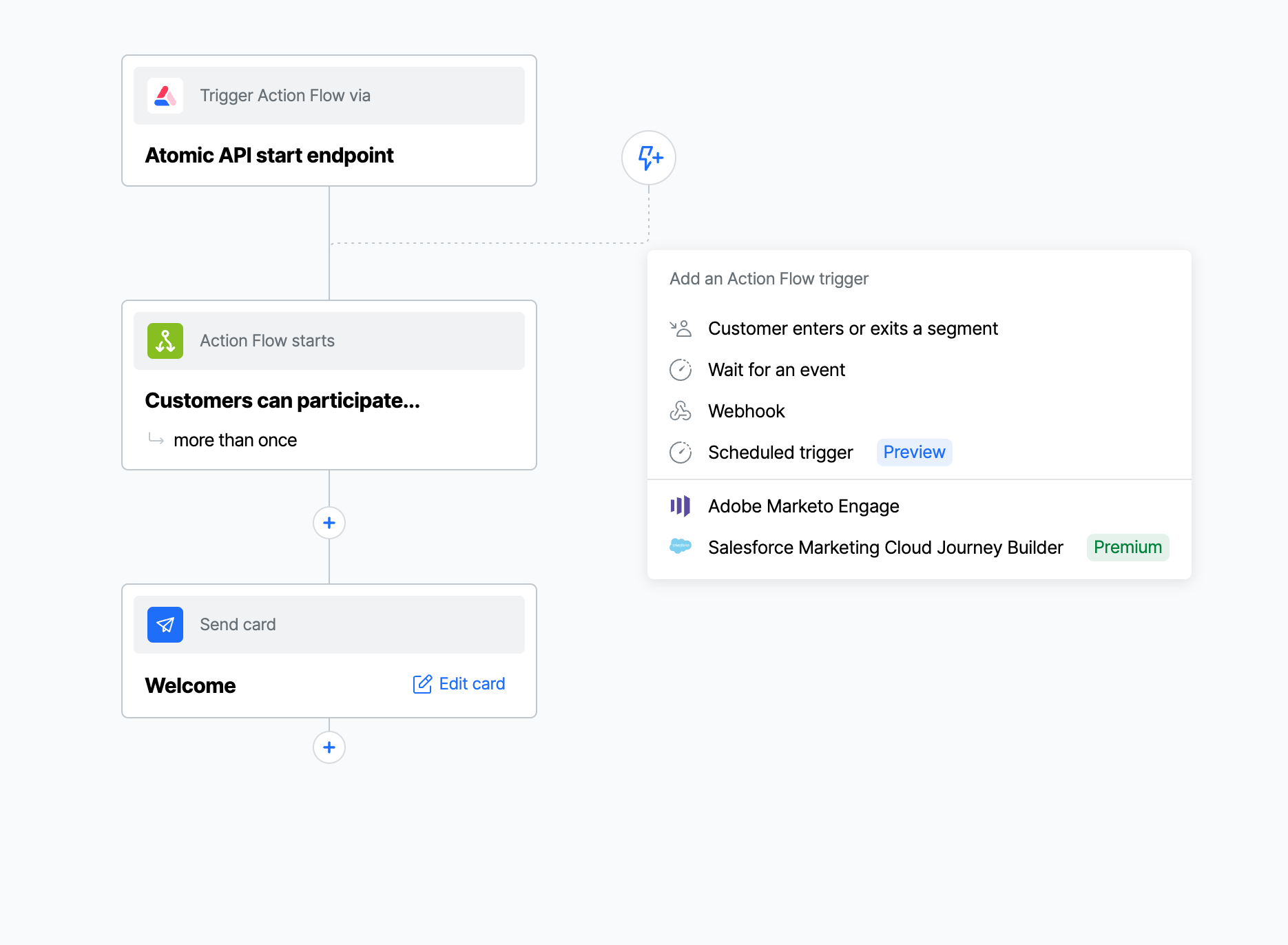
Creating a segment trigger
Select the segment you created in Step 1 on the right hand panel under Segment event.
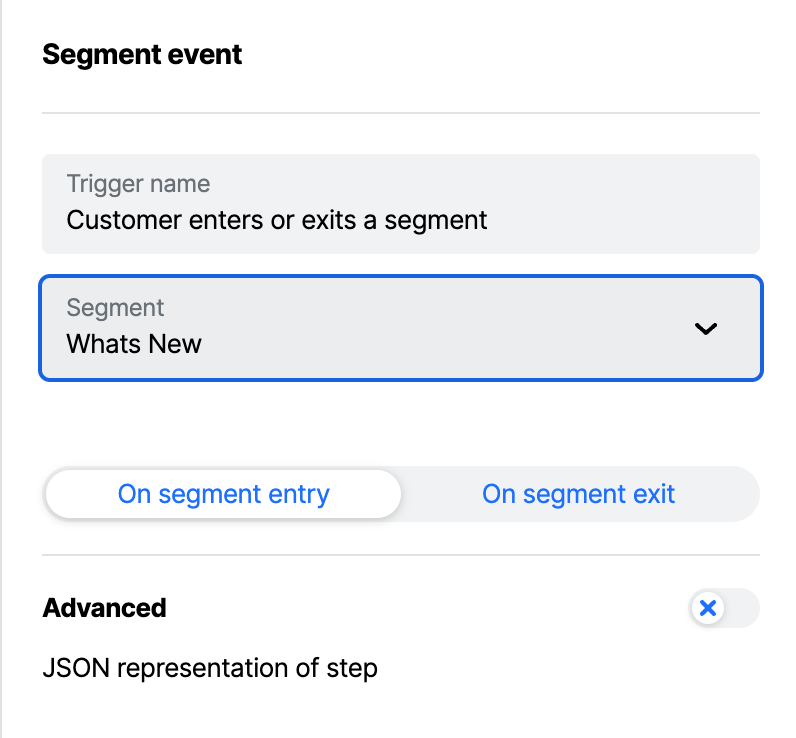
Selecting a segment trigger
Step 3: Publish the Action flow
Click publish this Action Flow from the top right of the Workbench. If you have approvals turned on, seek the required approvals. Once these have been obtained, or if you don't use approvals you will then see the publish screen.
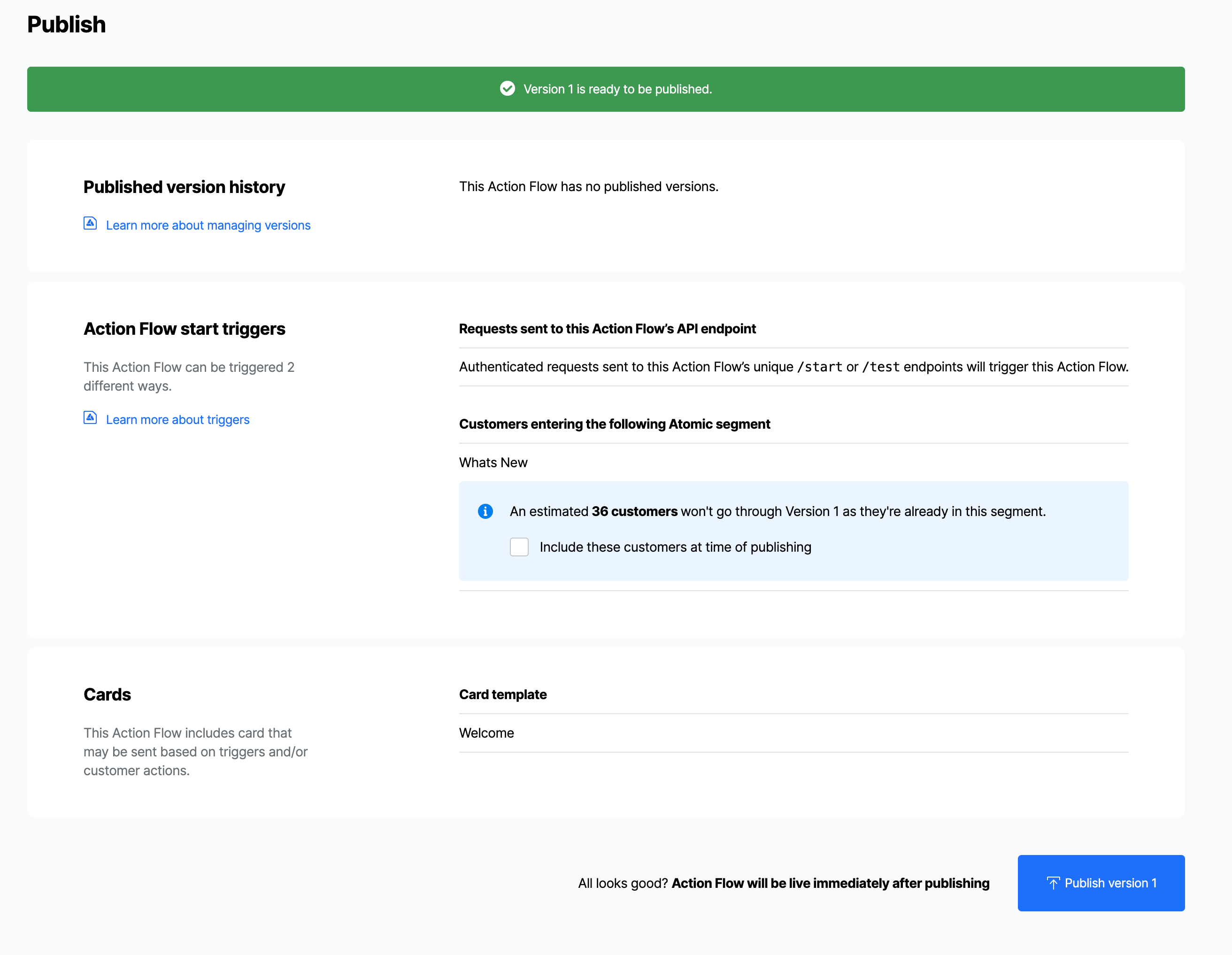
Publishing the Action flow
Note: if you see this message:

Publishing the Action flow, with warning.
it indicates that you have some users that have already had a first seen event triggered for them. There are a number of reasons for this such as beta testers, or internal users. If you tick the box, the Welcome card will be sent to these users anyway, otherwise it will only send to users entering the segment once the Action flow has been published.